How to Create Custom Widgets in Datadog
Learn how to create and customize widgets in Datadog to visualize your monitoring data effectively. This guide walks you through the steps to set up custom widgets tailored to your needs.
By default, IsDown creates a dashboard with some useful widgets that are more focused on real-time data and trying to understand what's wrong with your vendors quickly.
On this page, we'll list other widgets that should be available with the current data set sent from IsDown to Datadog.
Services with the most outages

Number of outages by time and service

Dashboard with checks
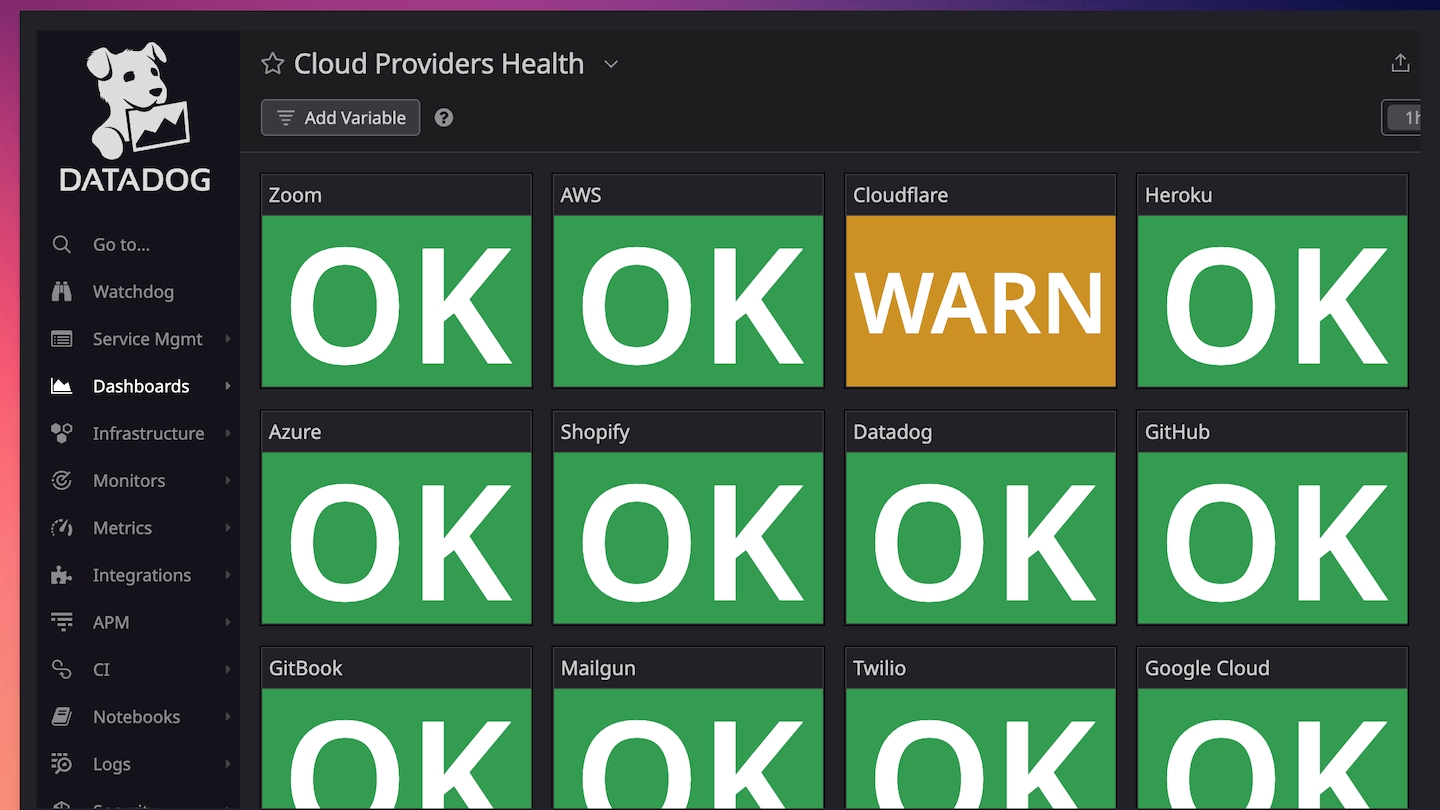
Related Articles
Last updated

